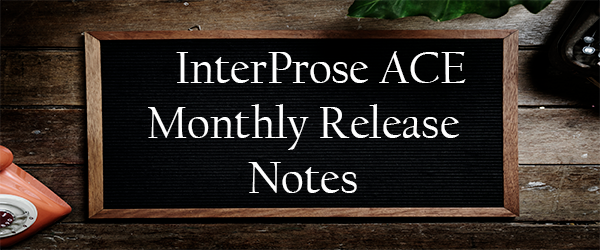
ACE Release Notes - 08/18/19
Hi (oops, I don't have your first name in our database!),
Below are the updates and fixes we will be pushing out to all of our customers.
We can’t wait to deliver further improvements to you in the months ahead!
All the best,
Your friends at The InterProse Corporation

Cool New Upgrades
No Rest for the Weary Programmer!
Accounts
- A new Post Adjustment tab has been added to the account view. This tab will allow you to post adjustments quickly, easily and with more detail than was previously available on the Post Transaction tab.
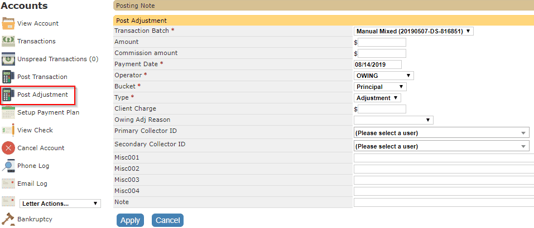
- Clone functions have been added to demographics and accounts. When demographics share data, you can clone an existing one and just alter what is different. This will help speed up your data entry. Cloning an account can be used when you're adding a new debt bundle on an existing account. The clone will only copy the primary demographic information and add the new account to the bundle. You'll need to add the balance of the new account after cloning.

- Added new fields to track the next scheduled payment. The new fields include the Next Scheduled Date, Next Scheduled Amount, Next Scheduled Summary and Next Scheduled Date Age. These values will not clear if a promise is broken. This will help collectors see what payment is coming up next for a consumer or what payment they recently missed.
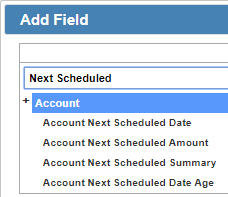
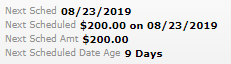
- We've made several changes to the account notes. The filter now has a check all/none checkbox so you can more quickly input the filters you want. Additionally you can now choose to exclude notes belonging to other accounts in the bundle.
We have also added new notes when the following occurs:- Send ELS Opt In and Send ELS Opt Out buttons are selected.
- A responsible party account is removed.
- Demographic status is updated to DNC or verify.
Letters
- Only letters classified with the type Debt will update the last letter sent date. This is to prevent other unrelated letters such as legal and payment letters from affecting logic that relies on this field.
- PDF Forms has been enhanced to make it easier to use and more fields have been made available in the selector.
Transactions
- You can now block multiple transactions at once from being seen on a client's invoice. This change is applied to the invoice, transaction, bundle transactions and search result pages.
- We have added a new Canadian payment destination called PsiGate. Please contact BillingTree to learn more about this gateway and see if it's compatible with your merchant provider.
Reports
- In our recent effort to continue providing useful customer reports, we have added two new reports. Last month we added the client history report. This month we added a Client History Report and a Performance Report. Read below for more information.
- When going to Reports -> Dashboard, the reports are now listed in a table to make it easier to find the report you need.
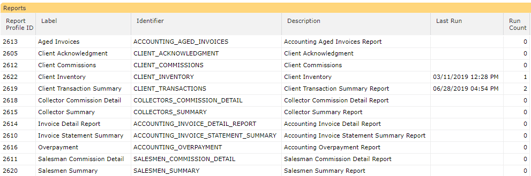
- When running a report as a user in a job, you can now specify that the report not get generated if it would be empty.

ETL Import
- You can now drag, drop and insert columns on existing ETL Profiles. If a file format changes and you need to adjust the columns, you can do so with ease. See below for more information.
Workflow
- Various large drop down menus in logic blocks, reports and other areas of the system have been enhanced. You can now search for a result within the drop down list and those that have embedded menus can be used as such. See below for more information.
- When triggering one of the onAfterPayment triggers, you can now include a check to determine the payment method used. This will be helpful when determining which letter to send for ACH payments.

Take a Closer Look!
Company Reports
We have added new industry standard reports into ACE at the company level. To view these go to Reports -> Company. These reports return total information for your entire system. The reports include Client History, Client History Lifetime, History Analysis by Assignment, Performance and Performance (Invoiced).
The History Analysis by Assignment was mentioned last month. This report shows you a summary of account information based on when they were placed into the system.
The Client History reports show a summary of monthly activity of all accounts tied to a client. This can be filtered for one client for many months, or you can compare the current and previous month for all clients.
The Performance reports show a summary of all transactions made within the system. One report will only show transactions that have been invoiced.
The History Analysis by Assignment and Performance reports can also be pulled at the client level by going to Reports -> Clients.
Field Search Enhancement
Various drop down lists in the system that displayed a large amount of options has been enhanced with an easier interface. This mainly included lists of fields. The new drop down menu will now filter results with a search bar.
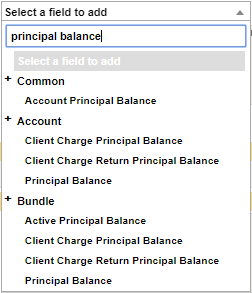
Additionally, when there are embedded sections they will appear with an expandable header.
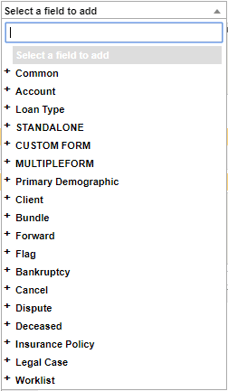
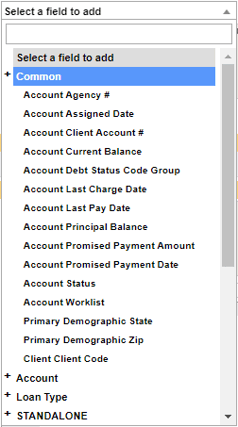
ETL Drag and Drop
You can now drag and drop columns when editing the ETL profile. Instead of having to create a new ETL Profile from scratch when a source file changes, you can simply adjust the columns to fit the updated source file. Columns can be removed with the red x. You can also select the columns and drag them into a new position. Any javascript code or selected field will move with it. At the end of the columns is a green plus to add an additional column.

Making Things Right
- Fixed - Addresses marked as mail return were still considered the main address on the account even though a new address was added to the bundle.
- Fixed - ETL Profile list will now sort.
- Fixed - Duplicate detection for email addresses is no longer case sensitive.
- Fixed - When using the "Bundle within primary client Only" option within a client's settings, there were issues bundling accounts belonging to sub-clients to other accounts.
Community Forums
Join the conversation
Discuss with other customers what they are doing with ACE. To access the community forums go to Help -> Get Help and scroll down to the Community link. Or, if you are logged into the knowledgebase you can directly go to https://interprosehelp.zendesk.com/hc/en-us/community/topics.
